我们今天接着来看一下Shape中的stroke属性,stroke其实就是边缘的意思,当我们在定义画笔的时候,有很多时候会用到 FILL 和 STROKE,前者能够画出一个实心的形状,而后者就画出一个空心的图形,所以在这里,stroke表示同样的意思,就是描边。
它只有四个属性:
1)Android:width,表示的是线的粗细。
2)android:color,表示的是线的颜色。
3)android:dashGap,表示的是一条虚线,gap表明是虚线中线与线间的的空隙。
4)android:dashWidth,这个属性表示的是虚线中线的长度,只有设置了dashGap来画一条虚线,这个属性值才能起作用。
代码如下:
- <?xml version="1.0" encoding="utf-8"?>
- <shape xmlns:android="http://schemas.android.com/apk/res/android"
- android:shape="rectangle">
- <solid android:color="#CCCCCC"/>
- <stroke android:width="1dp" android:color="#FF0000" android:dashWidth="10dp" android:dashGap="2dp"/>
- </shape>
下面是效果,
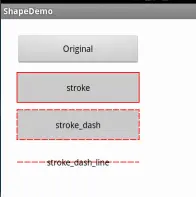
最下面的按钮是把形状态变成了line的格式:
- <?xml version="1.0" encoding="utf-8"?>
- <shape xmlns:android="http://schemas.android.com/apk/res/android"
- android:shape="line">
- <solid android:color="#CCCCCC"/>
- <stroke android:width="1dp" android:color="#FF0000" android:dashWidth="10dp" android:dashGap="2dp"/>
- </shape>
关于stroke的属性其实就这么一点点,没了。
不过我们讲到shape="line“,我们之前做的例子都是rectangle(矩形),oval(椭圆),而line其实就是一条线,可以是虚线,也可以是直线,都是比较简单的。
Android中提供了四种形状,rectangle(矩形),oval(椭圆),line(直线)和 ring(环),前面几种我们其实已经基本说到了,现在就说说最后的ring(环)吧。
先看看xml中的定义,我定义了三个,可以看一下区别:
- <?xml version="1.0" encoding="utf-8"?>
- <shape xmlns:android="http://schemas.android.com/apk/res/android"
- android:shape="ring"
- android:useLevel="false">
- <gradient android:startColor="#FF0000"
- android:endColor="#00FF00"
- android:type="linear"/>
- <stroke android:width="1dp" android:color="#0000FF"/>
- </shape>
- <shape xmlns:android="http://schemas.android.com/apk/res/android"
- android:shape="ring"
- android:innerRadiusRatio="3"
- android:thicknessRatio="9"
- android:useLevel="false">
- ...
- </shape>
- <shape xmlns:android="http://schemas.android.com/apk/res/android"
- android:shape="ring"
- android:innerRadiusRatio="2"
- android:thicknessRatio="2"
- android:useLevel="false">
- ...
- </shape>
- <shape xmlns:android="http://schemas.android.com/apk/res/android"
- android:shape="ring"
- android:innerRadiusRatio="2"
- android:innerRadius="30dp"
- android:thicknessRatio="2"
- android:useLevel="false">
- ...
- </shape>
如果我们定义的形状是"ring",我们必须把android:useLevel设为false,不然的话,这个环是显示不出来的。
关于Ring还有几个其特有的属性:
1)innerRadius,设置环内圆的半径。
2)innerRadiusRatio,设置的是内圆半径的比例,默认是3,表明是整个环的宽度的1/3,但是如果我们设置了innerRadius,即具体的宽度的话,这个属性是会被覆盖的。
3)thickness,设置环的厚度。
4)thincknessRatio,设置环的厚度的比较,默认是9,表明是整个环的宽度的1/9,但是如果设置了thickness,同样的,这个属性也会被覆盖的。
(我觉得官文文档那里应该是说反了)
下面是上面定义的4个环的效果图:
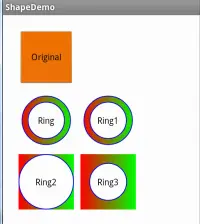
第一个是默认的,我们只设置了useLevel=false,其它都是默认值,然后第二个就设置其innerradiusratio = 3 和thicknes-s-ratio = 9了。
再从左下角的环,可以看出,设置内径和环的厚度的时候,会先设置内径的区域,而环的厚度如果超过了控件的范围,也就不显示了。
关于shape的基础用法基本就是这样,在更多的时候,我们是结合了layer和shape来实现自定义的效果,比如自定义的进度条,在以后的篇章中,再来慢慢说吧。
本文转自农夫山泉别墅博客园博客,原文链接:http://www.cnblogs.com/yaowen/p/5435501.html,如需转载请自行联系原作者